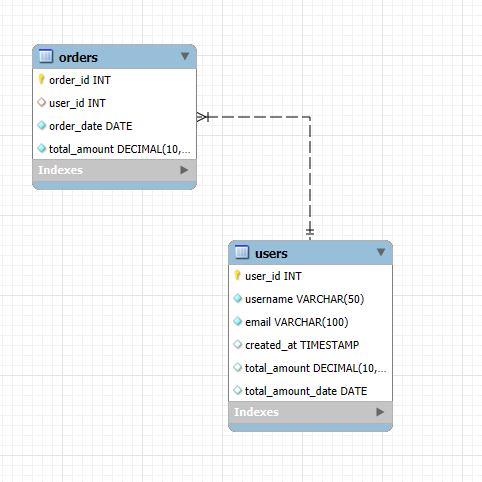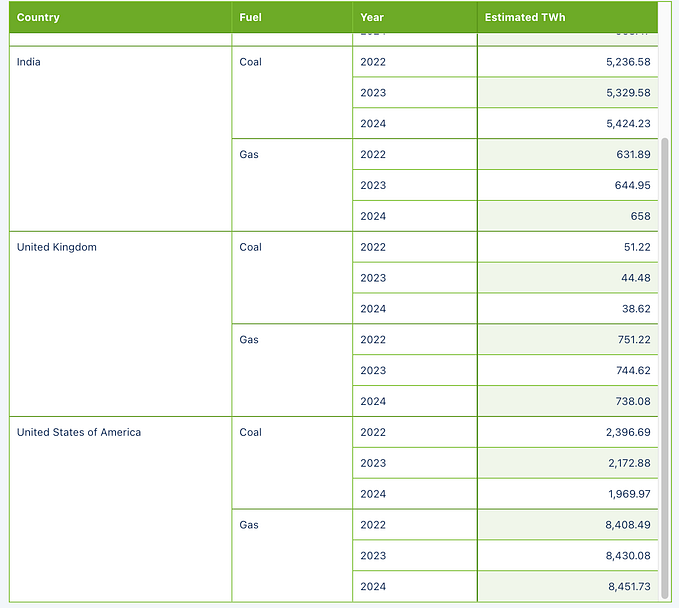前情提要
驗證的部分其實是第一次聽到&使用 Yup (以前就是徒手寫XD)
然後表單的部分有用過 Formik、React-hook-form還有Semantic UI (要自己搭配驗證流程)
這篇的重點主要會是在表單及Yup的搭配 會再穿插一點i18n
UI Framework:Semantic UI
Validation:Yup
Multiple Language:i18n
Form Flow:自製
工具介紹
Yup
官網: https://github.com/jquense/yup
使用情境: 在表單送出或表單其他流程需要驗證的時候會使用到
// 使用yarn安裝
yarn add yup
// 或使用npm安裝
npm install -S yup
// 載入所有Yup
import * as Yup from "yup";Semantic UI
官網: https://react.semantic-ui.com/
使用情境: 表單及其他基本的元件樣式
// 使用yarn安裝
yarn add semantic-ui-css semantic-ui-react
// 或使用npm安裝
npm install semantic-ui-css semantic-ui-react
// 載入基本樣式
import "semantic-ui-css/semantic.min.css";
// 載入元件
import {
Container,
Card,
Modal,
Form,
Select,
Input,
Label,
List,
Button,
Icon,
Popup,
} from "semantic-ui-react";i18n
官網: https://react.i18next.com/
使用情境: 錯誤訊息的多語系mapping
// 使用yarn安裝
yarn add i18next i18next-browser-languagedetector react-i18next
// 或使用npm安裝
npm install i18next i18next-browser-languagedetector react-i18next
// 載入基底i18n
import i18next from "i18next";
// 載入好用的react模組化功能
import { initReactI18next, useTranslation } from "react-i18next";
// 偵測使用者瀏覽器的語言
import LanguageDetector from "i18next-browser-languagedetector";溝通/操作流程
一開始對於流程的想像是
先想像有一個表單 → 在輸入框裡打一些文字 → 離開輸入框時需要驗證是否必填及格式是否正確 → 不正確的話需要提示錯誤訊息;那如果全部欄位都驗證通過的話會正式送出表單
畫面是這樣

整體畫出來的話是長這樣
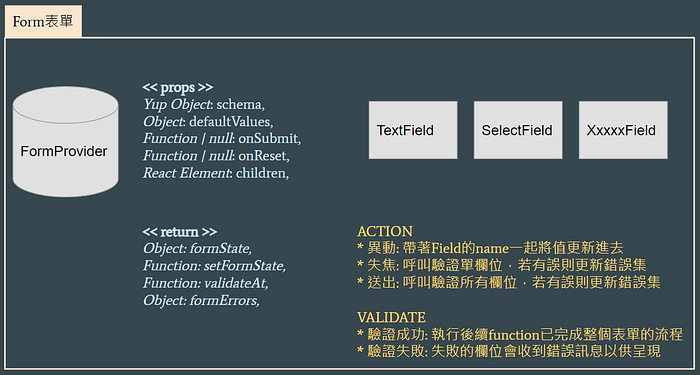
開始囉!
實際在寫的時候就會再意識到
嗯~畫面流程有了但應該是會有個集中管理state的地方
那我們再調整一下,整體結構大概會是這樣子
起手式 for Yup & i18n
先定義好多語系相關的資源
file path: /constants/enum.js
import localeCn from "./locales/resources/cn.json";
import localeEn from "./locales/resources/en.json";
export const LANGUAGES = [
{
key: "cn",
value: localeCn,
},
{
key: "en",
value: localeEn,
},
];
export const DEFAULT_LANGUAGE = "cn";file path: /locales/resources/en.js 多語系的檔案內容
{
"validate": {
"required": "必填",
"length": {
"must": {
"moreThan": "長度必須大於 {{min}}",
"lessThan": "長度必須小於 {{max}}"
}
},
"invalid": {
"space": {
"betweenBeginAndEnd": "前後不能有空白"
}
}
},
...
}初始化i18n
file path: /libraries/init.js
import { initReactI18next } from "react-i18next";
import LanguageDetector from "i18next-browser-languagedetector";
import { LANGUAGES, DEFAULT_LANGUAGE } from "../libraries/enum";
i18next
.use(initReactI18next) // 跟react-i18next綁定
.use(LanguageDetector) // 使用瀏覽器語言偵測
.init({
lng: DEFAULT_LANGUAGE,
fallbackLng: DEFAULT_LANGUAGE,
debug: true, // 除錯模式,開啟的話若有遇到缺漏的key會印出來
resources: LANGUAGES.reduce((accumulate, item) => {
accumulate[item.key] = { translation: item.value };
return accumulate;
}, {}), // 將多語系json資源載入進來
});初始化Yup
filepath: /libraries/init.js
import * as Yup from "yup";
import i18next from "i18next";
// 主要是自定義schema驗證錯誤時的回傳值
Yup.setLocale({
string: {
min: ({ label, min, originalValue, path, value }) =>
i18next.t("validate.length.must.moreThan", {
min,
}),
max: ({ label, max, originalValue, path, value }) =>
i18next.t("validate.length.must.lessThan", {
max,
}),
},
mixed: {
required: i18next.t("validate.required"),
},
});多語系專案常用到的custom hook
file path: /locales/useLocales.js
import { useTranslation } from "react-i18next";
const useLocales = () => {
const { t: translate, i18n } = useTranslation();
return {
translate, // 取得當前語系的翻譯值
changeLanguage: (lang) => i18n.changeLanguage(lang), // 更換語系
currentLanguage: i18n.language, // 當前語系
languageOptios: i18n.languages, // 可選的語系選項
};
};
export default useLocales;管理state、表單的FormProvider
FormProvider的工作大致如下
- 統一管理各欄位的值和錯誤訊息
- 驗證欄位是否有誤
- 處理表單的送出和重置功能
file path: /contexts/form.js
export const ContextForm = createContext({});
const FormProvider = ({
schema,
defaultValues,
onSubmit,
onReset,
children,
}) => {
const [state, setState] = useState(defaultValues);
const [errors, setErrors] = useState({});
const handleSubmit = async () => {
const keys = Object.keys(defaultValues);
let allErrors = {};
for (let index = 0; index < keys.length; index++) {
const name = keys[index];
try {
await schema.fields[name].validate(state[name], { abortEarly: false });
} catch (err) {
if (err.name === "ValidationError") {
allErrors[name] = err.errors[0];
}
}
}
const isAllPassed = Object.keys(allErrors).length === 0;
await setErrors(allErrors);
if (isAllPassed && typeof onSubmit === "function") {
onSubmit(state);
}
};
const handleReset = async () => {
await setState(defaultValues);
if (typeof onReset === "function") {
onReset();
}
};
return (
<ContextForm.Provider
value={{
formState: state,
setFormState: useCallback(
(name, value) => {
setState({
...state,
[name]: value,
});
},
[state]
),
validateAt: async (name) => {
try {
await schema.fields[name].validate(state[name], {
abortEarly: false,
});
const newErrors = { ...errors };
delete newErrors[name];
setErrors(newErrors);
} catch (err) {
if (err.name === "ValidationError") {
setErrors({ ...errors, [name]: err.errors[0] });
}
}
},
formErrors: errors,
}}
>
<Form onSubmit={handleSubmit} onReset={handleReset}>
{children}
</Form>
</ContextForm.Provider>
);
};
export default FormProvider;來建立表單外殼囉
表單外殼是很重要的地方,主要會涵蓋以下功用
- 定義Yup要驗證的schema內容並給予FormProvider
- 將defaultValues給予FormProvider以供執行重置功能
- 將通過驗證的處理事項傳送給FormProvider以便在表單驗證成功之後接著執行
file path: /sections/form/TodoForm.js
export const TodoForm = ({ isEdit, onClose, onSubmit, ...modalProps }) => {
const { translate } = useLocales();
const optionsCategory = useMemo(
() =>
OPTIONS_CATEGORY.map((item) => ({
text: translate(`options.task.category.${item}`),
value: item,
})),
[i18next.language]
);
// 需驗證的schema
const schema = Yup.object({
title: Yup.string()
.nullable()
.default("")
.max(10)
.required(translate("validate.required"))
.noSpace(),
category: Yup.string()
.nullable()
.default("")
.required(translate("validate.required")),
});
// 給予預設值
const defaultValues = useMemo(() => ({ title: "", category: "" }), []);
// 如果FormProvider將表單reset值之後,還有其他要做的事情可以寫在這
const handleReset = () => {
onClose(); // e.g. 關閉彈窗
};
// FormProvider將表單驗證成功後,會接著執行這邊
const handleSubmit = async (values) => {
console.log("SUCCESS", values);
// e.g. 那最新的values去call api
};
return (
<Modal
onClose={onClose}
open={modalProps.open}
dimmer="blurring"
style={{ width: "auto" }}
>
<Modal.Content>
<FormProvider
schema={schema}
defaultValues={defaultValues}
onSubmit={handleSubmit}
onReset={handleReset}
>
<Card centered>
<Card.Content extra>
<TextField name="title" label={translate("field.task.name")} />
<SelectField
name="category"
label={translate("field.task.category")}
options={optionsCategory}
placeholder="select category"
/>
</Card.Content>
<Card.Content extra textAlign="right">
<Button.Group>
<Button type="reset">{translate("button.cancel")}</Button>
<Button.Or />
<Button positive type="submit">
{translate("button.save")}
</Button>
</Button.Group>
</Card.Content>
</Card>
</FormProvider>
</Modal.Content>
</Modal>
);
};包裝過的表單欄位
使用這邊的元件會有的功效
- 「值」還有「更新值」都統一交由FormProvider處理
- 可以從FormProvider取得錯誤訊息 (如果有的話)
輸入框
file path: /components/form/TextField.js
import PropTypes from "prop-types";
import { useContext } from "react";
import { Form, Input } from "semantic-ui-react";
import { ContextForm } from "../../contexts/form";
const TextField = ({ name, label, ...fieldProps }) => {
const { formState, setFormState, validateAt, formErrors } =
useContext(ContextForm);
return (
<Form.Field
control={Input}
name={name}
label={label}
value={formState[name]}
onChange={(e) => setFormState(name, e.target.value)}
onBlur={() => validateAt(name)}
error={
formErrors.hasOwnProperty(name) && {
content: formErrors[name],
pointing: "below",
}
}
{...fieldProps}
/>
);
};
TextField.prototype = {
name: PropTypes.string.isRequired,
label: PropTypes.string,
};
export default TextField;下拉選單
file path: /components/form/SelectField.js
import PropTypes from "prop-types";
import { useContext } from "react";
import { Form, Select } from "semantic-ui-react";
import { ContextForm } from "../../contexts/form";
const SelectField = ({ name, label, options = [], ...fieldProps }) => {
const { formState, setFormState, validateAt, formErrors } =
useContext(ContextForm);
return (
<Form.Field
control={Select}
name={name}
label={label}
options={options}
value={formState[name]}
onChange={(_, data) => {
setFormState(name, data.value);
}}
onBlur={() => validateAt(name)}
error={
formErrors.hasOwnProperty(name) && {
content: formErrors[name],
pointing: "below",
}
}
{...fieldProps}
/>
);
};
SelectField.prototype = {
name: PropTypes.string.isRequired,
label: PropTypes.string,
};
export default SelectField;以上就是 Yup & Form 的筆記內容,源自於我對這表單驗證流程的想像跟揣測,有任何問題和建議都歡迎互相交流喔!
另外,這邊也有一篇文章是分享了自己寫過的擴充驗證,連結如下👇🏻
https://medium.com/@diuer/useful-validation-of-yup-9df4dfff8b5d


![[手把手教學] 怎麼做上傳 pdf 的 preview功能 w/ Ant Design](https://miro.medium.com/v2/resize:fit:679/1*wsao-6io1SFfxflLxPp3KA.png)